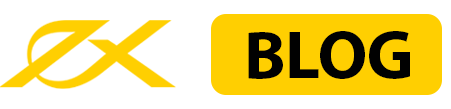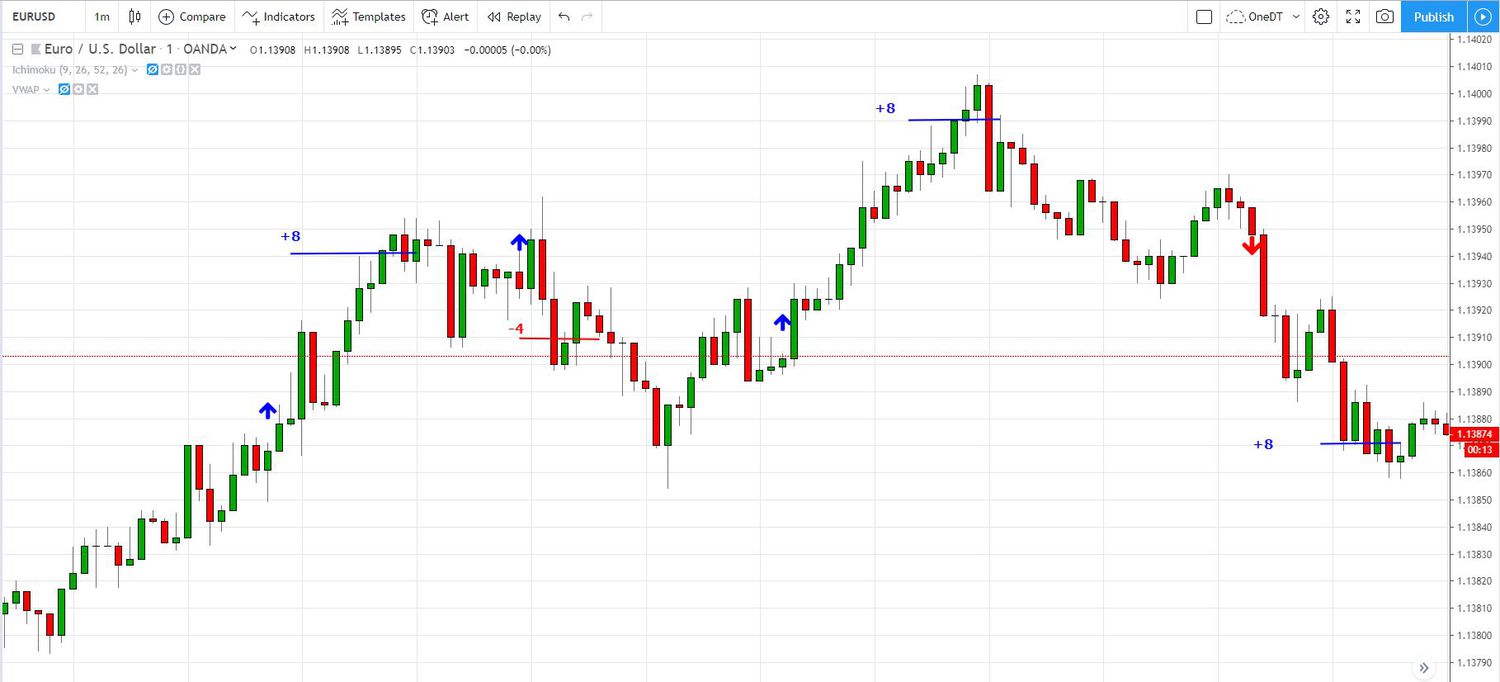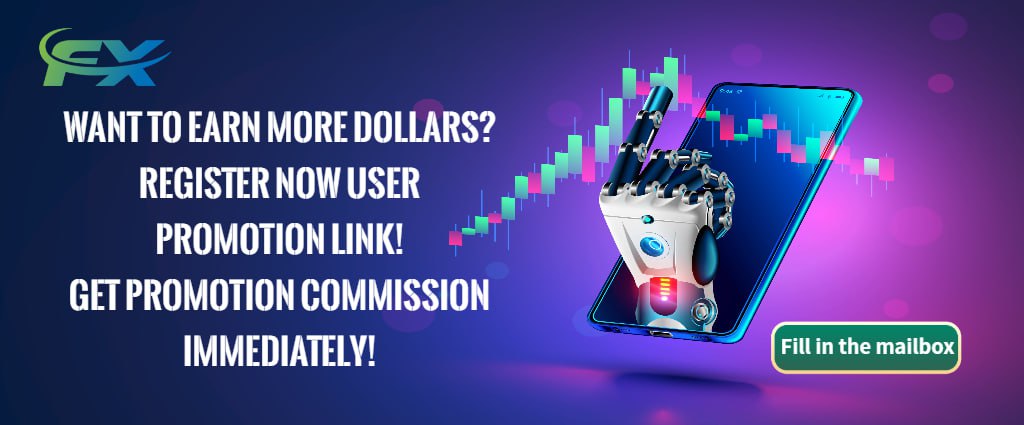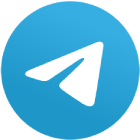In the fast-paced world of trading, having real-time access to trading signals is crucial. Telegram, a popular messaging app, has become a hub for traders to share and receive signals. However, manually copying these signals into your trading platform can be time-consuming and prone to errors. This is where a Telegram signals copier comes in handy. In this article, we will walk you through the steps to set up a Telegram signals copier, enabling you to automate the process and potentially improve your trading efficiency.
Step 1: Understanding Telegram Signals Copier
Before diving into the setup process, it’s essential to understand what a Telegram signals copier is. A Telegram signals copier is a tool or software that automatically copies trading signals from a Telegram channel or group and executes them on your trading platform. This automation helps traders save time and reduce the risk of human error, ensuring that they never miss an opportunity.
Step 2: Research and Choose a Reliable Telegram Signals Copier
The first step in setting up a Telegram signals copier is choosing the right tool. There are several Telegram signals copiers available on the market, each with its own set of features, pricing, and compatibility with different trading platforms. Some popular options include:
FXBlue: Known for its user-friendly interface and compatibility with MetaTrader 4 (MT4) and MetaTrader 5 (MT5).
Telegram to MT4: A simple yet effective copier designed specifically for MetaTrader platforms.
Zignaly: Offers integration with multiple exchanges and is popular among cryptocurrency traders.
When selecting a copier, consider factors such as ease of use, reliability, customer support, and whether it meets your specific trading needs. Be sure to read user reviews and check for any testimonials from other traders.
Step 3: Setting Up the Telegram Signals Copier
Once you have chosen a Telegram signals copier, follow these steps to set it up:
Install the Copier: Download and install the copier software on your computer or server. If it’s a web-based tool, simply sign up and log in to your account.
Connect to Telegram: Most copiers will require you to connect your Telegram account. This is typically done by entering your Telegram API key or by scanning a QR code within the app. This connection allows the copier to access the signals from the Telegram channels or groups you are subscribed to.
Link to Your Trading Platform: Depending on the copier you are using, you may need to install an additional plugin on your trading platform (e.g., MT4 or MT5). Follow the instructions provided by the copier to ensure a smooth integration.
Configure Settings: Customize the copier settings to match your trading preferences. This may include setting the lot size, stop loss, take profit, and risk management parameters. Some copiers also allow you to filter signals based on specific criteria, such as currency pairs or timeframes.
Test the Setup: Before going live, it’s essential to test the copier to ensure it works as expected. You can do this by joining a free Telegram signal channel and monitoring how the copier executes trades. Make any necessary adjustments to the settings based on the test results.
Step 4: Best Practices for Using Telegram Signals Copier
To maximize the effectiveness of your Telegram signals copier, consider the following best practices:
Join Reputable Signal Channels: The quality of the signals you receive is crucial. Ensure that you subscribe to reputable Telegram channels with a proven track record. Look for channels with transparent performance records and positive feedback from other traders.
Monitor Performance: Even though the copier automates the process, it’s essential to monitor its performance regularly. Keep an eye on how well the copier executes trades and whether it adheres to your trading strategy.
Stay Updated: The trading environment is dynamic, and so are the tools you use. Ensure that your copier software is up-to-date and take advantage of any new features or improvements that become available.
Step 5: Troubleshooting Common Issues
While Telegram signals copiers are designed to simplify the trading process, you may encounter some common issues. Here’s how to troubleshoot them:
Connection Issues: If the copier is not receiving signals, check your internet connection and ensure that your Telegram account is properly linked. You may also need to re-enter your API key or re-scan the QR code.
Execution Delays: If there are delays in executing trades, consider reducing the number of filters applied to the signals or upgrading your internet connection to a faster one.
Software Errors: If the copier software crashes or behaves unexpectedly, contact customer support for assistance. It may also help to reinstall the software or clear your device’s cache.
Case Study: Improving Trade Efficiency with a Telegram Signals Copier
To illustrate the benefits of using a Telegram signals copier, let’s look at a case study. John, a part-time forex trader, was struggling to keep up with the fast-paced nature of trading signals sent through Telegram. By the time he manually copied the signals into his MT4 platform, he often missed the optimal entry points.
After researching various options, John decided to use the "Telegram to MT4" copier. He set it up following the steps outlined above and subscribed to a reputable signal provider. Within a month, John noticed a significant improvement in his trade execution and profitability. The copier allowed him to capture more trading opportunities and reduce the impact of human error.
Conclusion
Setting up a Telegram signals copier can greatly enhance your trading efficiency by automating the process of copying and executing signals. By choosing a reliable copier, following a structured setup process, and adhering to best practices, you can ensure that you make the most of this powerful tool. Remember to stay vigilant, monitor performance, and stay updated with the latest developments in both the copier software and the signal channels you follow.
Get rewarded for every trade you place with Best Forex Rebates!